How to bring the annual planning wheel into the to-do list
Datum: 2025-11-17 08:33
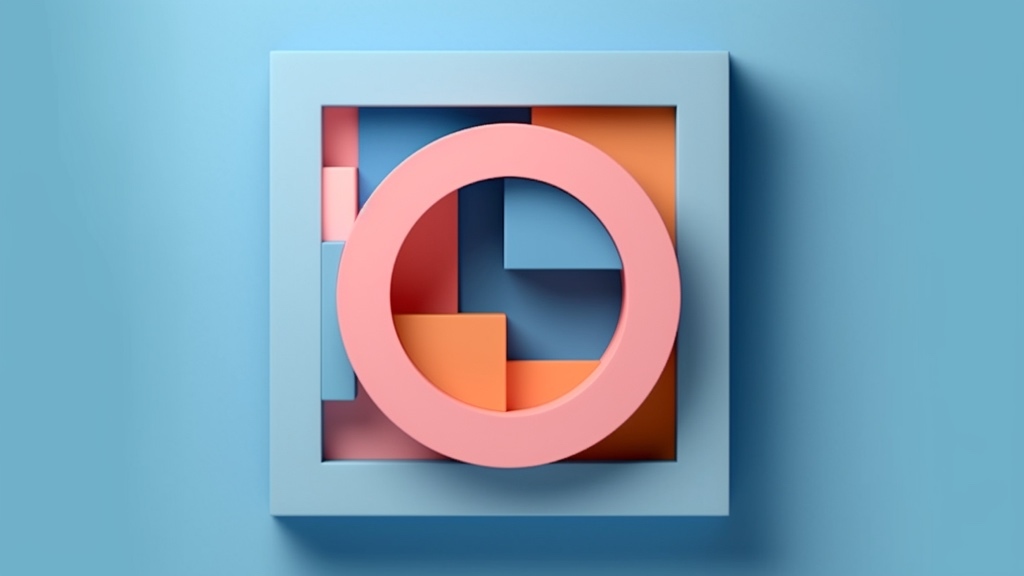
An annual planning wheel is a format for illustrating what is to happen during a calendar year that is popular in some organisations, perhaps in yours. In the annual planning wheel, you see both events that recur year after year – such as budget work, performance reviews, and seasonal activities – and things that happen only this year.
For you who prefer listening to reading, this post is also available as an episode of the ““Done!”” podcast:
What is the lay of the land?
It is valuable to be able to see “everything” in one single view, so that you can see how the various activities relate to one another and ensure that nothing clashes devastatingly.
PowerPoint is a common tool to draw the “annual rings” in, and if you have taken the annual planning wheel work to a higher level than most, you have acquired a tool like Plandisc, which is one of the few that handles annual planning wheels in an exquisite way.
But what about the details?
Seeing the shared annual planning wheel is one thing, but how are you to keep track of all the detailed tasks you are responsible for, of everything that appears in the annual planning wheel? Of course, you want to bring those tasks into the place where you keep all the others, instead of having the annual planning wheel tasks somewhere off to the side.
Of course, you want to bring them into your to-do list. It can be done.
Do this
If you want to be able to see everything related to the annual planning wheel in one single view in your digital to-do list, you can:
- Create your own list in the list tool you use. In Microsoft To-Do, it is called “list,” and in Todoist and Asana, it is called “project”. Call it “annual planning wheel”, for example.
- In the “annual planning wheel” list, create the tasks you need to do that are hidden behind the larger headings in your actual annual planning wheel. If you have your own lists or projects for the larger tasks you are responsible for in the annual planning wheel (for example “budget”, “year-end closing” and the like), put in the annual planning wheel list the actual start task for each larger task instead (for example “start the budget work” or “take the first step on this year’s year-end closing”). Then the activity will be visible in the annual planning wheel list without you duplicating the tasks in the main task.
- Make the annual planning wheel tasks recurring and set a deadline or due date for each one, so they land in the right place during the year.
- Create labels or categories so that you have one category for each month.
- Put the correct month label on each task in the annual planning wheel list.
- If possible in the tool you use, group and or sort the tasks by label or category.
- Done! You have now moved your own annual planning wheel into the list. It fit, even though the wheel is round and the list is long and straight.
One place again
If you move the essentials that concern you from your shared annual planning wheel into your to-do list, you will once again have all tasks in one place. Then you do not have to remember to constantly look at the shared annual planning wheel, which some of us would easily forget. You have an overview of everything, and nothing falls between the cracks.
How do you do it?
How have you brought the annual planning wheel into your to-do list? Surely there are more ways to do this. I am curious about yours. Please write to me and let me know.
(Speaking of planning. Also check out my tips on why you should book predictable meetings far in advance!)
You can get more!

If you want more tips on how to create good structure at work, there are many ways to get that from me - in podcasts, videos, books, talks and other formats.




