What you risk when having checklists in to-do-tasks
Datum: 2022-01-17 15:07
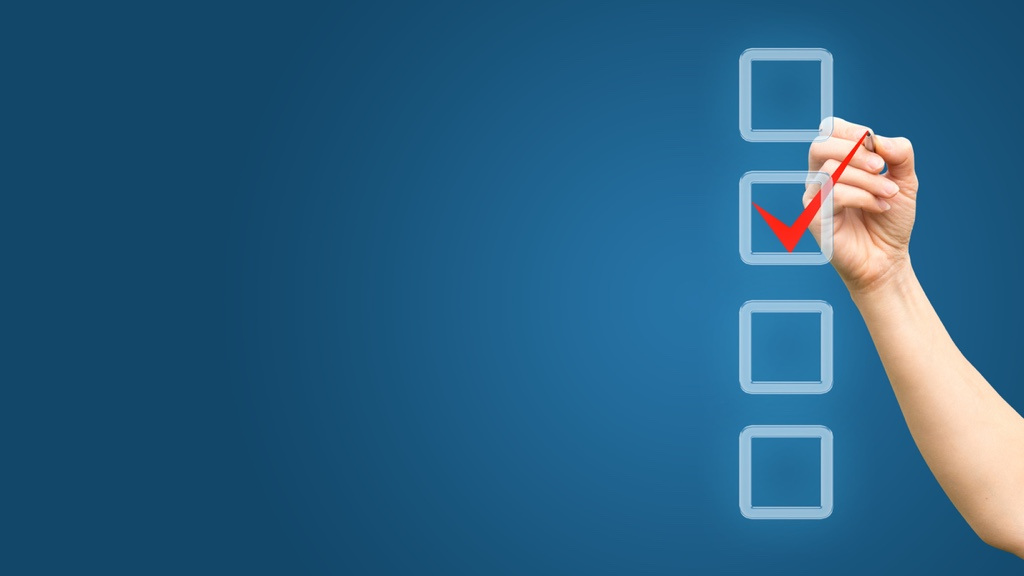
Microsoft To-Do has it. So does Trello. And Things. And Todoist as well. Well, the feature of diving a to-do-task into smaller “sub-tasks” or a checklist within the task is an option available in almost all digital to-do-list tools.
For you who prefer listening to reading, this post is also available as an episode of the “Done!” podcast:
A trap to beware of
It is great that the option exists, but judging by what I see happen to some of my clients, it is easily used in a way that makes things unnecessarily difficult. After having worked with only one, complete to-do-list for a while, they realize that they have written down some tasks that are so extensive that they easily get postponed on account of them being too big. They find the checklist function and simply divide the task that is too big into smaller tasks, which they then gather in a checklist in the task or as sub-tasks right “under“ the large task. This will look a little different depending on what tool you use.
And, solving the predicament this way can be either a total success or a complete disaster.
Labeling is the way to go
A prerequisite for being able to keep all to-do-tasks in a single place without it becoming a mess is that we by using categories, tags or labels can choose to view only the subset of tasks we are interested in from one moment to the next. We rarely look at the whole list at once. This is where it gets a bit messy if a category, tag or label only can be set for the original task (the one that is too big) in the tool we use. If this is the case, we will not be able to quickly and easily view a single sub-task that would have been included in, for example, a view of all the phone calls that have to be made today. Instead, we will only see the big task (well, even that in a best-case scenario).
The method will, on the other hand, be a success if we can put categories, tags or labels on the sub-tasks as well, just like we can in Todoist. The sub-tasks will then be equivalent to all your other tasks — only now in bitesize-format.
Like a little cheat-sheet
Of course, the checklist feature has great value even without the possibility of assigning categories, tags or labels. It is, for example, ideal to list every step or operation that is needed to perform a task if we complete all the steps in one go, without having to quit in the middle of the task and resume working on it hours or days later. In these cases, it is not that necessary to use a powerful categorization- and filter-function.
Do this
If you want to avoid falling into this trap, do this:
- Look through your to-do-list and see if there are tasks which are so big you should divide them into smaller ones.
- Look into if you have a checklist feature or a sub-task function in your digital to-do-list tool and if it allows categorizing the items on the checklist.
- If there is such function and it is possible, make sub-tasks by dividing the big task into smaller tasks that each one takes less than a day to complete and assign appropriate categories — just as you would for an ordinary task.
- If the tool does not allow categorization of the checklist items, make new, parallel, smaller tasks on the same level in the hierarchy as the task you are splitting up. Label the tasks appropriately so that they will be easy to find later on.
Avoid the mess
If you use the checklist feature in your to-do-list tool for what it can handle and does well, you will get a to-do-list that is easy to work with and gives you a good overview of what you have not completed already. You will avoid having a messy list with big tasks everywhere on several levels, and you will have to spend less time scrolling through what you have structured. All in all, you get more time to actually work on tasks rather than sifting, sorting and searching through your list.
What’s your method?
How do you work with the checklist function in your to-do-list tool? If you have some ingenious way, please tell me.
(Using checklists is one of at least four ways to work faster, if you ask me.)
There's more!

If you want more tips on how to create good structure at work, there are many ways to get that from me - in podcasts, videos, books, talks and other formats.




